We’ve been using the ChatGPT plug-in for our financial models and large data sets and it’s a huge time saver. Here’s how to get started.
Install the plug-in: In sheets, go to Extensions, and then to add on, and search for “GPT for Google Sheets.” Click on the plug-in listing and click the “Install” button to add it to your Google Sheets account.
Enable the plug-in: In your Google Sheets document, click on the “Add-ons” menu at the top. Find “GPT for Google Sheets” in the add-ons list and click on it. Then, select “Start” or “Open” to launch the plug-in.
Set up your API access: You’ll need to provide an API key to connect the plug-in to the GPT language model. Follow the instructions provided by the plug-in to obtain an API key. This may involve creating an account on an AI platform or using an existing one.
Authenticate the plug-in: Once you have an API key, the plug-in will prompt you to authenticate your account. Follow the on-screen instructions to enter your API key and complete the authentication process.
Here are some functions you can use every day:
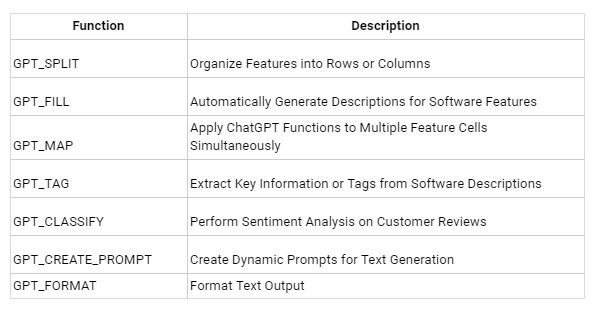
GPT_SPLIT: This function helps you organize features by splitting them into rows or columns. Just use the formula =GPT_SPLIT(A1, “,”, “ROWS”) to split the content of cell A1 into separate rows.
GPT_FILL: If you need to generate descriptions for software features automatically, GPT_FILL is your friend. Simply use the formula =GPT_FILL(A1, B1) and let it work its magic based on the content of cells A1 and B1.
GPT_MAP: Want to apply ChatGPT functions to multiple feature cells all at once? GPT_MAP is here for you. Use the formula =GPT_MAP(GPT_FILL, A1:A3) to make it happen.
GPT_TAG: Extracting key information or tags from software descriptions is a breeze with GPT_TAG. Just use the formula =GPT_TAG(“Benefits”, A1) to get the info you need from the description in cell A1.
GPT_CLASSIFY: Analyzing customer reviews sentiment? GPT_CLASSIFY has got your back. Use the formula =GPT_CLASSIFY(A1, “Sentiment”) to perform sentiment analysis on the reviews in cell A1.
GPT_CREATE_PROMPT: Need to create dynamic prompts for text generation? GPT_CREATE_PROMPT is the way to go. Use the formula =GPT_CREATE_PROMPT(“Our”, A1, “pricing plan offers”) to craft prompts based on the content of cell A1.
GPT_FORMAT: Formatting text output is a breeze with GPT_FORMAT. Use the formula =GPT_FORMAT(A1, “• “) to add some stylish bullet points to the text in cell A1.
And if you need a reference, use the sidebar from the Sheets extension as a handy reference.
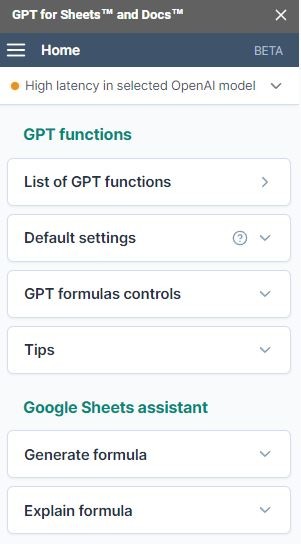
And if you want to do more, these guys have a list of the popular prompts in Google Sheets.